Heyy guyzz..
I'm Bibek, today i'm with an awesome trick by which you can change your ip address in just five minutes..
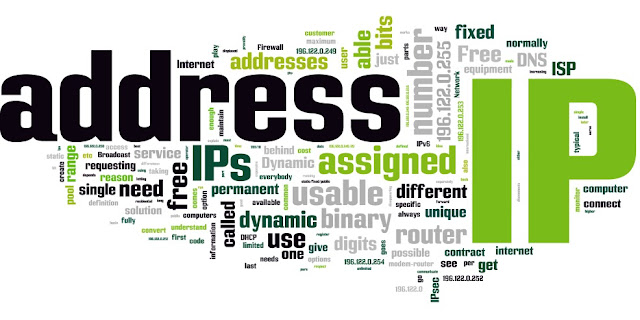 Actually so many users messaged me asking about how to change my ip address therefore today i'm sharing this trick with you.. :):)
Actually so many users messaged me asking about how to change my ip address therefore today i'm sharing this trick with you.. :):)
Follow these steps :-
1. Click on "Start" in the bottom left hand corner of screen..
2. Click on "Run"
3. Type in "cmd" and hit ok You should now be at an MSDOS prompt screen.
4. Type "ipconfig /release" just like that, and hit "enter"
5. Type "exit" and leave the prompt
6. Right-click on "Network Places" or "My Network Places" on your desktop.
7. Click on "properties You should now be on a screen with something
titled "Local Area Connection", or something close to that, and, if
m you have a network hooked up, all of your other networks.
titled "Local Area Connection", or something close to that, and, if
m you have a network hooked up, all of your other networks.
8. Right click on "Local Area Connection" and click "properties"
9. Double-click on the "Internet Protocol (TCP/IP)" from the list under the "General" tab
10. Click on "Use the following IP address" under the "General" tab
11. Create an IP address (It doesn't matter what it is. I just type 1 and 2 until i fill the area up).
12. Press "Tab" and it should automatically fill in the "Subnet Mask" section with default numbers.
13. Hit the "Ok" button here
14. Hit the "Ok" button again You should now be back to the "Local Area Connection" screen.
15. Right-click back on "Local Area
Connection" and go to properties again.
Connection" and go to properties again.
16. Go back to the "TCP/IP" settings
17. This time, select "Obtain an IP address automatically"
18. Hit "Ok"
19. Hit "Ok" again
20. You now have a new IP address..
If any problem occurs with This trick then comment below.. Im always here to help you :):)
Share this post with ur frnds.. :))




No comments:
Post a Comment