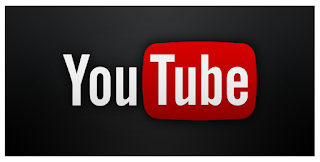
Hey Guys Today I Will Teach You How Can You Change The URL Of Your YouTube Account. As A Uploader You Might Want To Have A Suitable URL For Your Channel. So Today I Get This New Trick For All You Guys !
Be Careful, Because Once You Changed Your URL You Won't Be Able To Change It Again.So Make Sure You Are Satisfied With It.
-----------------------------------------------------
Requirements ( How It Works ) ?
-----------------------------------------------------
Firstly You Must Have This Following Requirements To Change Your URL
- 500 Or More Subscribers
- Channel Which Is At least 30 Days Old
- Channel Has Uploaded A Photo For The Channel Icon
- Channel Have Uploaded Channel Art
After You Meet These Above Requirements You Can Follow The Below Steps For Changing The URL.
--------------------------------------------
Changing The Account URL !
-------------------------------------------
- Navigate To Youtube Settings
- Click On Advance Shown Just Below Your Email ID
- Now You Will See A Option To Pick Your Custom URL
- You’ll See The Custom URL(s) You’ve Been Approved For. These Cannot Be Changed. You May Also Need To Add A Few Letters Or Numbers To Make The URL Unique To You.
- Click The Box Next To "I agree to the Terms of Service” then click Change URL in the bottom left corner".
- This URL will be linked to both your YouTube channel and your Google+ identity. Once your URL has been approved, you cannot request to change it. When you’re certain, click Confirm choice.
After that you should be all set to reap the benefits of your new URL.




No comments:
Post a Comment